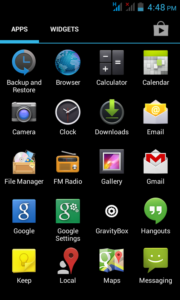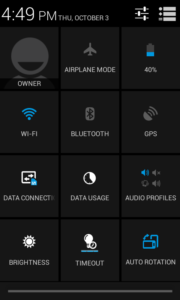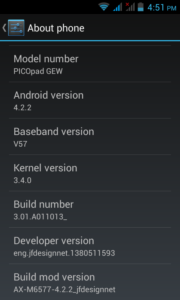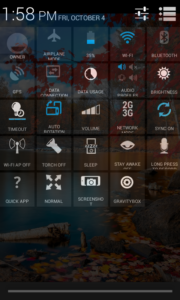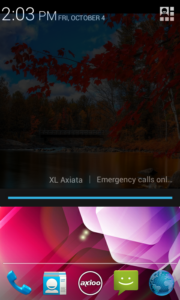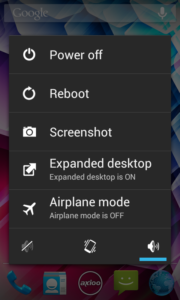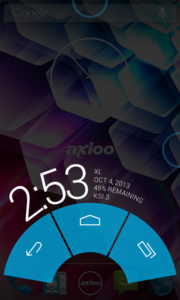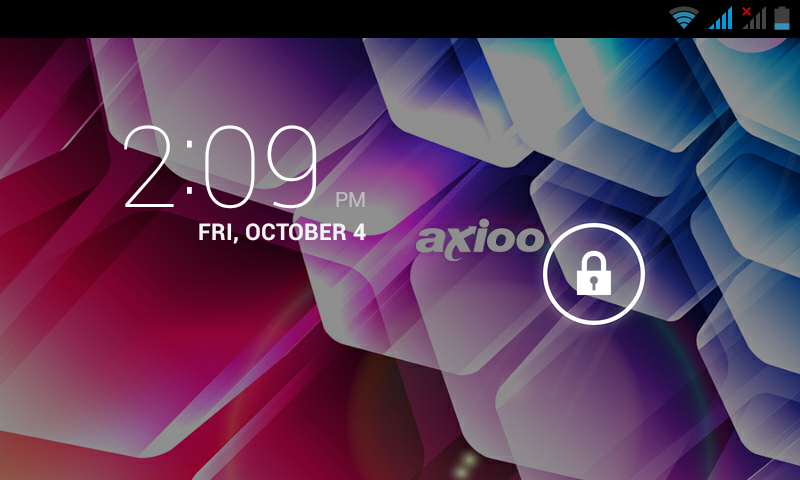This is another creation from me for PICOpad GEW, ported from many sources. It’s NOT perfect, but it’s usable. Honestly, at first, i thought, i will not release this until all bugs is solved, but some friends keep pushing me to release for public. Finally after rethink, i decided to release this with pre-caution for known issues. Maybe, like Linuz said, given enough eyeballs, all bugs are shallow … hehehe. Feel free to download, learn it, analyze it, improve it and re-share it again somewhere and anywhere, it’s all yours. At last, try for yourself, and lets begin.
Features :
- Android 4.2.2 with 3.4.0 kernel
- Rooted, busybox, fully deodexed, zipaligned
- rooted boot.img
- init.d support + busybox run parts
- gps, bt, hsdpa tweak
- Superuser by Clockworkmod (thanks to Koush)
- entropy generator tweak (thanks to lambgx02)
- Xposed framework (thanks to rovo89 and Tungstwenty)
- GravityBox customization module (thanks to C3C076)
- MT6577 cpu governor switcher (thanks to michfood)
- … something i forgot to list
Since this is a porting rom, not build from source, not all peripheral working, and you must know before continue :
Known issues :
1. Camera
The camera is working but there is some issues. For back camera the saturation is a little bit too high and the hue color smears to magenta, thus it’s looks pinkish if the object was black, it’s ugly, yes, i know 🙂 Front cam is better, the picture is perfect, but the image is turned upside down. If you’re very concern about taking picture most of the time, please be aware of this limitation, you may consider NOT to flash this custom rom, just stay with your 4.1.1 rom and be happy with your device. Unless you have a good suggestion how to make this work, no need to complain this issue over and over again asking me to fix it, because, believe me, i already tried every possible way to make this work but always facing a dead end.
2. Smart hands-free and Smart Stay
All smart feature, such as hands-free, smart-stay, smartchick, smart-shit is not gonna work. I cannot ported this original stock rom features into this 4.2.2 rom since they are embed on the framework and not modularize.
3. Exact Mode and Pen Mode
This feature also missing on this 4.2.2 rom because i cannot make it work with 4.2.2 framework library. The over sensitive touchscreen also still exist on this 4.2.2 rom, only the ics rom version not suffering this issue.
4. Flip case auto shutoff and wake up
I didn’t try this myself since my borrowed device has no leather cover flipcase, but i think this is also not gonna work.
That four issues above was all related to specific device driver. I repeat, Unless you have a good information on how to fix that problem, please no need to complain that known issues above, asking me to fix it. It’s useless. Like I said above, I already tried every possible way to make it work and always ended on lack of source code to compile. In the other hand, I would greatly appreciate if someone with knowledge on this area can help to solve the problem and give inputs.
Here we go the custom rom :
Download : picopad_gew_signed_100313_163641.zip
MD5 : 78543cf7e0191d5e8e91add978f4989e
And here is the steps to flash this custom rom :
Requirement and Preparation :
- Read this thoroughly :
Your warranty is now void !!!
I am not responsible if you brick your phone, get stuck in a bootloop, or if your phone grows arms and tries to kill you. Flash at your own risk!
Please do some research if you have any concerns about risk of flashing a custom rom before continuing! YOU are choosing to make these modifications, and if you point the finger at me for messing up your device, I will laugh at you!!
If you have any other objection, don’t bother to comment, just close this page! - This custom rom need a custom recovery to flashed into the device, if you haven’t got it, get it here : cwm and twrp recovery for PICOpad GEW. Both are working good for this device, get it whichever you like.
Flashing Process :
The steps to flash this custom rom is pretty straight forward :
- Download the custom rom from link above and copy it to the root of your sdcard, you may check it first with your file manager to confirm it was there. There are two sdcard storage on this device, so you must know it’s at the internal sdcard or external sdcard. I prefer you to put this on external sdcard to avoid any difficulties.
- Boot into recovery mode by turning off your phone, hold down Volume + button then press power button, hold them both until you see axioo logo on screen then release it. Wait a sec or two … then you’ll be in recovery mode.
- BACKUP your stock rom and data using BACKUP feature, make sure you use external storage as destination because this backup is relatively big.
- Choose Wipe Data / Factory reset and execute it.
- Choose Wipe cache partition and execute it
- Choose Wipe Dalvik Cache and execute it
- Go back to main menu, and choose Install
- It will open a list of file on your sdcard, choose the custom rom zip file that you put on step 1 and flash it.
- After the installation completed, choose Reboot System
- Done
Here is the result after flash :
Enjoy your PICOpad GEW on 4.2.2
Some other notes from me :
Google Now
To use Google Now features, you have to log in into your google account, otherwise the Google Now will throw error on loading. Add your google account and Google Now will work normally.
EDIT – 21Oct2013 :
I found the fix for this problem, flash this below zip using recovery :
Download : signed_googlenow-fix_211013_111103.zip
steps for beginner :
1. download the zip file and copy into your sdcard
2. reboot into recovery
3. choose install zip and navigate to folder where you put the zip file on step 1
4. choose the zip file and execute it
5. reboot your device
Google Plus
EDIT – 24Oct2013 :
some user report says that Google plus cannot installed from the playstore after registering. This is caused by the new Google+ adds new shared library to google maps and change the permission feature. 🙂 sorry for the inconvenience 🙂
Here is the fix :
Download : signed_googleplus-fix_231113_210124.zip
1. download the zip file and copy into your sdcard
2. reboot into recovery
3. choose install zip and navigate to folder where you put the zip file on step 1
4. choose the zip file and execute it
5. reboot your device
How to use the Xposed Framework and Gravity box
This awesome framework was gain many reputation on many android forums lately, made by rovo89 a recognized developer on xda, you may visit the the thread here to read the complete explanation what and how this framework work. Basically, this framework will open the android framework capability to accept external parameter, resources, method, intent and even modifying or replacing the return value. With this advantage, the android framework now can be intercepted and accept many customize value without have to recompile again. He also create a modularize system for developers to create customization module, including GravityBox module. With this Xposed framework, the customization possibilities is limitless. this is an awesome work. You may check the supported modules here.
In this custom rom, i’m not integrating the Xposed framework into the system for some several reason, but I already included the installer on the data area, and all you have to do is to install them on your own before you can use it, and here is the steps :
- Run the Xposed Framework and click Install
- Reboot
- Run the Xposed Framework again and choose Module
- Enable the GravityBox module
- Reboot
After reboot, run the GravityBox and you will have many many customization to personalize your device. Here are the fews :
Not many enough ? then just go back to the Xposed Framework module and download some other module and try yourself. I personally also using this Xposed framework on my s4 and never want to look back ever again, this is a powerful tool for customization and it’s really fun to play with the modules and coding it.
Happy customizing !