 I’ve been using synergy for a long time for accessing my notebook when I work on my desktop workstation at home. Be back from the office and reach my home desktop workstation, usualy I put the notebook on the desk besides me, and for not back in forth moving my hand between my mouse and desktop keyboard to notebook touchpad and keyboard, I run synergy server on my linux desktop and synergy client on my notebook. I can move the cursor to the left side on my desktop monitor and they will jump in to the notebook monitor including the keyboard keystroke. Very useful for a simple mouse and keyboard share like on KVM except there is no physical switch at all.
I’ve been using synergy for a long time for accessing my notebook when I work on my desktop workstation at home. Be back from the office and reach my home desktop workstation, usualy I put the notebook on the desk besides me, and for not back in forth moving my hand between my mouse and desktop keyboard to notebook touchpad and keyboard, I run synergy server on my linux desktop and synergy client on my notebook. I can move the cursor to the left side on my desktop monitor and they will jump in to the notebook monitor including the keyboard keystroke. Very useful for a simple mouse and keyboard share like on KVM except there is no physical switch at all.
Before today, I never know and always setting the server client config using /etc/synergy.conf … today, I read on some forum that there is a gui apps interface for synergy named as quicksynergy use to make a quicker and easier config synergy for a non tech savyy user. Repackaging from other distribution, try it on my desktop and notebook, the setting configuration was never been easier.
For you that just hear this synergy apps, here is the short description :
Synergy is a program that will let you use one keyboard and mouse on multiple computers across a network. The computers can be running Linux, Windows, or MacOS. The computer with the keyboard and mouse is the server or host, and the computers with the displays to be controlled remotely are the clients.
Please bear in mind that synergy never meant to use at highly security environment that demanding a secure data trafficing. Synergy is not very secure at all! Consider – you are setting up something to allow an entirely different computer control the keyboard and mouse on your own computer! Don’t try and use this anywhere unsecure! There is a way of making it more secure by running it over OpenSSH, but that is currently beyond the scope of this article. More documentation is available on the Synergy website. So you’ve been warned !!
Assume my scenario above, I want to use my mouse and keyboard on my desktop (Server) to control my notebook mouse and keyboard (Client), the notebook at the left side of my desktop monitor, and here is the HOWTO :
- Make sure you already naming your system hostname, Go to KLIXs Control Panel, go to Network and Internet tab and set the hostname for your system using Hosts Defenition utility there. After renaming, make sure to log out and log back in for the changes to take effect.
- Install the synergy and quicksynergy from synaptic package manager for both of desktop computer and notebook
- On the desktop computer (Server side) run quicksynergy utility and type the hostname of the notebook on the Direction Column. Say you put the notebook on the leftside of yours then type in the notebook hostname on the LEFT column. I have no idea why this can’t be the ip address but I tried them and always fail to connect.
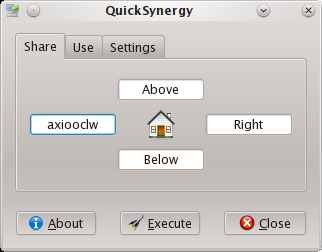
- On the notebook (Client Side) run quicksynergy apps, pass the Share tab and go to Use tab and fill it in the desktop computer IP address into Server Hostname/IP Address.
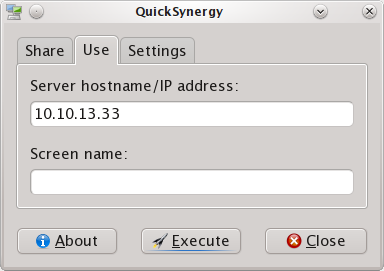
- Press Execute on the quicksynergy at desktop computer.
- Press Execute on the quicksynergy at notebook.
- Now move the mouse on your desktop computer to the left most your monitor, they will jump into the notebook monitor if you continue drag them to left. The focus of the keyboard will follow the mouse location, say, your mouse cursor is at the notebook monitor, then your keyboard keystroke will belongs to the notebook system … and of course vice versa.
I found this could be a useful solution for anybody that want to take advantage this synergy simple share mouse and keyboard between their system. And, as I describe earlier, this is not limit to same OS host and guest, you can share between OS independent system such as Linux with Mac or Winblows.


