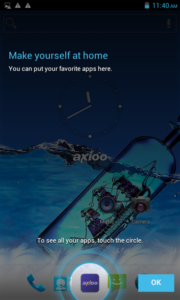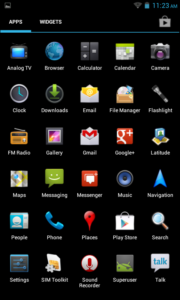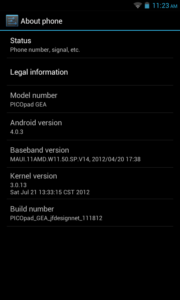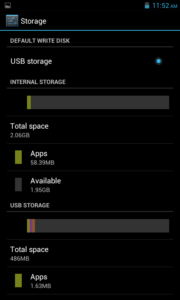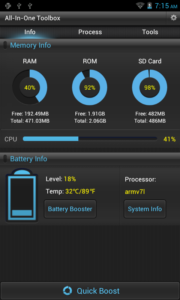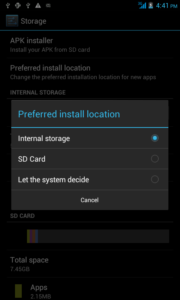It’s raining outside this evening and very boring being alone in apartment … then i made this custom rom for axioo picopad GEA model. At first I just want to make a smaller icons and fonts by increasing the dpi to 180 using ro.sf.lcd_density on build.prop only, but the night is young, so I put also another tweak based from what I always do when I build my custom rom for my own galaxy nexus.
Cooked with dsixda kitchen rom and here is the ingredients :
- 6 rows x 5 columns 180 dpi lcd density
- sysctl tweak for increasing internet network performance (basically it’s a common network ip4 tweak from klixs, but it is working good on my galaxy nexus custom rom)
- some battery performance tweak (forgot where i get this from, only copy pasteing from my tomboy, sorry)
- some dalvikvm performance tweak (forgot too where i get this from, sorry)
- some gps performace tweak (from here)
- rooted with su, busybox, and Superuser.apk included (from here)
- no more bloated golauncher
- some custom theme and artwork
- deodexed apps and framework from stock rom
Here we go the custom ROM :
20120713 : PICOpad_GEA_20121026_jfdesignnet_112112_0433.zip
MD5 : 8b02c4c7fc36ee93fc46516103beefab
20121026 : PICOpad_GEA_20120713_jfdesignnet_111912_0906.zip
MD5 : 55bbd26bccd7028440efdba246e795a9
This Axioo Picopad GEA had some various stock rom depends on the production build due to change of the internal hardware update such as front/back camera or LCD type. Actually there are 4 stock rom (means 4 different device) available i could aware of, but unfortunately i just can find two of them, so I build two version. You may use the 20120713 version if your device had a production build sticker before July 2012, and use the 20121026 version if the sticker reads October 2012 or later. If the device had August and September 2012 production build label, you cannot use the custom rom, it will not work.
And here is the steps to flash this custom rom to your axioo picopad GEA :
Requirement and Preparation :
- Read this thoroughly :
Your warranty is now void !!!
I am not responsible if you brick your phone, get stuck in a bootloop, or if your phone grows arms and tries to kill you. Flash at your own risk!
Please do some research if you have any concerns about risk of flashing a custom rom before continuing! YOU are choosing to make these modifications, and if you point the finger at me for messing up your device, I will laugh at you!!
If you have any other objection, don’t bother to comment, just close this page! - This custom ROM is not for noobs, it is not for faint hearted, because in this article I will not explain how to get CWM recovery for your picopad GEA. The process and tools how to get cwm recovery is somewhat winblows centric, and i don’t like either to discuss nor explain, so you must find yourself a way how to get those CWM to your device. At least, I can show you the way, here is the path to go there :
http://forum.xda-developers.com/showthread.php?t=1938938
Flashing Process :
The steps to flash this custom rom is pretty straight forward :
- Download the custom rom from link above and copy it to the root of your sdcard, you may check it first with your file manager to confirm it was there. There are two sdcard storage on picopad GEA so you must know it’s at the internal sdcard or external sdcard.
- Boot into clockworkmod CWM recovery mode by turning off your phone, hold down Volume + button then press power button, hold them both until you see axioo logo appear then release it. Wait a sec or two … then you’re now in cwm recovery mode, you can navigate it through the menu using volume + and – button, and to executing the highlight menu you can press power button.
- BACKUP your stock rom and data using nandroid backup first !!!
- Choose Wipe Data / Factory reset and execute it
- Choose Wipe cache partition and execute it
- Go to Advanced menu, choose Wipe Dalvik Cache and execute it
- Go back to main menu, and choose Install Recovery from sdcard menu and execute it
- If you were put the custom rom on the internal sdcard, then choose Install from internal sdcard, otherwise choose Install from external sdcard. Navigate to the custom rom location and execute it. There will be a confirmation once again, and of course choose Yes.
- After the installation completed, go back to main menu and choose Reboot System Now
Here is the result after flash :
And once more,
2Gb Internal Storage :
by default, with the stock rom from this picopad GEA, you will have 512Mb ROM and 2Gb Internal SDCard, which I think this is just wasting good resources. so … for you who think like me, maybe wants to swap that resource, so we can have 2Gb ROM (who was more than enough for sooo much applications) and 512Mb for the internal SDCard, with notes that you already have micro sdcard that always kept in their slot, because with only 512mb sdcard will certainly not sufficient for your multimedia needs.
And here is the script and how it looks like on mine after flash :
I took this script from somewhere (maybe xda) and adjust to meet my needs, but all credits goes to whoever make this script, thank you.
The step for flashing this script is pretty much the same as flashing the custom rom above using cwm recovery, but of course you have to do this partitioning first before flashing the custom rom.
- Boot into cwm recovery mode
- Flash / install the partitioner signed_jfmod2gbinternal.zip
- Wipe data / Factory Reset -> this will format all data and cache partition also into appropriate size and type
- Wipe Dalvik cache -> don’t forget this or you’ll get into bootloop
- Flash / install the custom ROM
- Reboot and enjoy
After everything set up, don’t forget to set the Preferred Install Location point to your Internal SDCard like above image.
Enjoy your axioo PICOpad GEA.