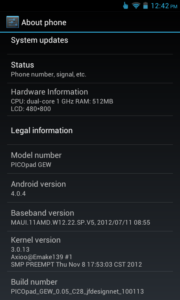There is an update stock ROM OS Revision 0.05_C28 for this PICOpad GEW model. That was just a minor updates related to customization only, it’s not a big deal, but to keep everything in order and I’ve got plenty of time this evening (actually with watching dexter7 🙂 , great new session episode btw), then I make this custom ROM update. To make it clear, If you were already on my old 0.03_B08 custom rom, you don’t have to upgrade to this 0.05_C28 version, but for you that still using stock rom from axioo, you may try this custom rom for extra performance increase.
Here is the ingredients for this custom ROM :
- 6 rows x 5 columns 190 dpi lcd density
- sysctl tweak for increasing internet network performance (basically it’s a common network ip4 tweak from klixs, but it is working good on my galaxy nexus custom rom)
- some battery performance tweak (forgot where i get this from, only copy pasteing from my tomboy, sorry)
- some dalvikvm performance tweak (forgot too where i get this from, sorry)
- some gps performance tweak (from here)
- rooted with su, busybox, and Superuser.apk included (from here)
- rooted boot.img
- some custom artwork
- deodexed apps and framework from stock rom
And here we go the custom rom :
picopad_gew_0.05_C28_jfdesignnet_100113_1212
MD5 : c58b015226f51b05ebe9c41fd4e56ae0
Requirement and Preparation :
- Read this thoroughly :
Your warranty is now void !!!
I am not responsible if you brick your phone, get stuck in a bootloop, or if your phone grows arms and tries to kill you. Flash at your own risk!
Please do some research if you have any concerns about risk of flashing a custom rom before continuing! YOU are choosing to make these modifications, and if you point the finger at me for messing up your device, I will laugh at you!!
If you have any other objection, don’t bother to comment, just close this page! - This custom ROM is not for noobs, it is not for faint hearted, because in this article I will not explain how to get CWM recovery for your picopad GEW. The process and tools how to get cwm recovery is somewhat winblows centric, and i don’t like either to discuss nor explain, so you must find yourself a way how to get those CWM to your device. At least, I can show you the way, here is the path to go there : http://forum.xda-developers.com/showthread.php?t=1825722. If you want to use my recovery build, get it here.
Flashing Process :
The steps to flash this custom rom is pretty straight forward :
- Download the custom rom from link above and copy it to the root of your sdcard, you may check it first with your file manager to confirm it was there. There are two sdcard storage on picopad GFI, i prefer put it on external sdcard.
- Boot into clockworkmod CWM recovery mode by turning off your phone, hold down Volume + button then press power button, hold them both until you see axioo logo appear then release it. Wait a sec or two … then you’re now in cwm recovery mode, you can navigate it through the menu using volume + and – button, and to executing the highlight menu you can press power button.
- BACKUP your stock rom and data using nandroid backup first !!!
- Choose Wipe Data / Factory reset and execute it
- Choose Wipe cache partition and execute it
- Go to Advanced menu, choose Wipe Dalvik Cache and execute it
- Go back to main menu, and choose Install Recovery from sdcard menu and execute it
- Choose Install from external sdcard. Navigate to the custom rom location and execute it. There will be a confirmation once again, and of course choose Yes.
- After the installation completed, go back to main menu and choose Reboot System Now
Here is the result after flash :
Try for yourself the responsiveness of this custom rom tweak, and if you need a bigger internal storage size for your extra apps and games, you may refer to this repartition mod 2Gb internal storage of mine.
Enjoy your axioo PICOpad GEW !!
Added 23032013 :
Jelly Bean Custom ROM for PICOpad GEW is ready, get it here