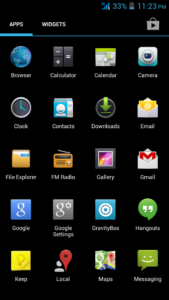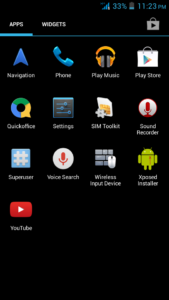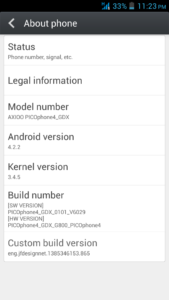Here we go, i build again another rom for PICOphone 4 GDX, it’s ported from my custom ROM for GDS model. This is pure jelly bean 4.2.2 version with the Google stock launcher and framework, just like on the stock rom. The user interface and the features are similar with the 4.2.1 stock rom, so consider this as an upgrade.
Here we go, i build again another rom for PICOphone 4 GDX, it’s ported from my custom ROM for GDS model. This is pure jelly bean 4.2.2 version with the Google stock launcher and framework, just like on the stock rom. The user interface and the features are similar with the 4.2.1 stock rom, so consider this as an upgrade.
Features :
- Android 4.2.2 with 3.4.5 kernel
- Rooted, busybox, zipaligned
- rooted boot.img
- init.d support + busybox run parts
- gps, bt, hsdpa tweak
- more languages
- Superuser by Clockworkmod (thanks to Koush)
- entropy generator tweak (thanks to lambgx02)
- Xposed framework (thanks to rovo89 and Tungstwenty)
- GravityBox customization module (thanks to C3C076)
- … something i forgot to list
Here we go the custom rom :
Download : picophone4_gdx_signed_121713_101801.zip
MD5 : 5b65dba9c13e0e00905a8674c7cdf42f
And here is the steps to flash this custom rom :
Requirement and Preparation :
- Read this thoroughly :
Your warranty is now void !!!
I am not responsible if you brick your phone, get stuck in a bootloop, or if your phone grows arms and tries to kill you. Flash at your own risk!
Please do some research if you have any concerns about risk of flashing a custom rom before continuing! YOU are choosing to make these modifications, and if you point the finger at me for messing up your device, I will laugh at you!!
If you have any other objection, don’t bother to comment, just close this page! - This custom rom need a custom recovery to flashed into the device, if you haven’t got it, get it here : cwm and twrp recovery for PICOphone4 GDX. Both are working good for this device, get it whichever you like.
Flashing Process :
The steps to flash this custom rom is pretty straight forward :
- Download the custom rom from link above and copy it to the root of your sdcard, you may check it first with your file manager to confirm it was there. There are two sdcard storage on this device, so you must know it’s at the internal sdcard or external sdcard. I prefer you to put this on external sdcard to avoid any difficulties.
- Boot into recovery mode by turning off your phone, hold down Volume + button then press power button, hold them both until you see axioo logo on screen then release it. Wait a sec or two … then you’ll be in recovery mode.
- BACKUP your stock rom and data using BACKUP feature, make sure you use external storage as destination because this backup is relatively big.
- Choose Wipe Data / Factory reset and execute it.
- Choose Wipe cache partition and execute it
- Choose Wipe Dalvik Cache and execute it
- Go back to main menu, and choose Install
- It will open a list of file on your sdcard, choose the custom rom zip file that you put on step 1 and flash it.
- After the installation completed, choose Reboot System
- Done
Here is the result after flash :
Some other notes from me :
JB 4.3 Camera
If you want to use the camera from stock jb 4.3, here we go :
Download : signed_camera-4.3-update.zip
Flash it like you just did with the custom rom, go to recovery mode, select install, choose the zip file and reboot after done. After install this update.zip, you’ll have 2 camera apps and 2 gallery apps.
How to use the Xposed Framework
I create separate page to explain this, so i don’t have to explain over and over again on each article, please Go here. For you who called customization junkies, this is a must have application.
Enjoy your PICOphone 4 GDX