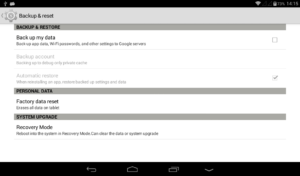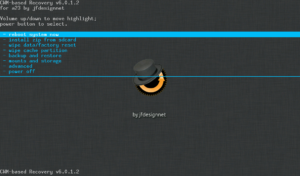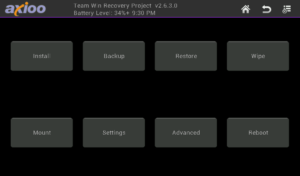This 7inch tablet PICOpad GGD5 model also known as PICOpad 7E is using Allwinner Dual core a23 chipset. Had a 1024×600 px resolution and came with android 4.4.2 kitkat as default. Here is I build the cwm custom recovery so you can play with custom rom, I repeat, this is for kitkat 4.4.2 release, there’s SELinux binder inside it.
Okay, lets explain first why do we need a custom recovery, … as you may already knew, there are two famous recovery application for android, which is TWRP (Team Win Recovery Project) and CWM (Clockworkmod Recovery). They both build by amazing developers and they both do pretty much the same thing, which are : allows you to perform several advanced recovery, restoration, installation and maintenance operations on your Android device that aren’t possible with the stock recovery, and is one of the most common ways used to gain root access, back up device data, install a custom ROMs, kernels, themes, mods and more. Which one is better? I can say both program are very good, but personally, I like TWRP better. CWM seems to be more popular, though. The main thing I like about TWRP is the USB OTG functions and smaller backup footprint but besides that, CWM works just as well.
Here is I build the two flavour of them, whichever one you prefer, you can have it :
CWM :
Download : recovery-cwm-6.0.1.2-ggd5.img
TWRP :
Download : recovery-twrp-2.6.3.0-ggd5.img
HOW TO INSTALL :
To install this custom recovery on your axioo PICOpad GGD5 device is very easy, follow this steps :
- Download the recovery img file whichever you want from above link, and rename it as recovery.img and copy them to the root of the sdcard.
- Download the installer script, extract it into install-recovery.sh and put it on the root of the sdcard.
- Install Android Terminal Emulator from PlaysStore and run it
- In Android Terminal Emulator, type this :
$ su
# cd /mnt/sdcard
# sh install-recovery.sh
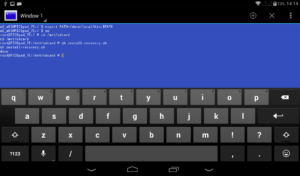
HOW TO REBOOT INTO CWM RECOVERY :
I believe there are no key shortcut from the power off state to enter recovery mode on this device, at least I cannot find it, … so, you can only reboot into recovery from the system, if you’re using stock rom use the Reboot into Recovery from Settings -> Backup&Reset option menu.
Here is the look if everything goes well :
Happy flashing custom roms for your PICOpad GGD5 !