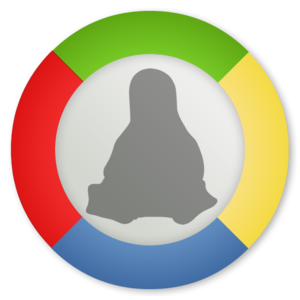 Here is some how to install Office 2007 using PlayOnLinux :
Here is some how to install Office 2007 using PlayOnLinux :
- First you need to install playonlinux from the repositories. Once it is installed, run it and it will update itself, install Microsoft fonts, the Gecko engine etc. Just click “yes” to everything.
- Prepare your MS Office 2007 installation disk. You can burn it or mount the .iso to a virtual drive. If you’re not too keen on using the terminal, use acetoneiso or furiusiso instead to mount it. If you need additional language packs or other things, you will have to deploy them in the .iso before the installation, once Office is installed, you can’t install additional features or update. To find out how to do that go to:http://technet.microsoft.com/en-us/library/dd162397.aspx
It says it’s for Office 2010, but it works just as well on 2007. You need to do it from Windoze and you need to have an office suite capable for that task (must have the admin folder). - Once the installation disk is prepared, in playonlinux click the install button, choose office, and then MS Office 2007. Follow the onscreen instructions. It will prompt you for the cd. Choose the directory where the .iso is mounted. Playonlinux says it cannot install from this folder and asks for the original cd. Just click ok, and let it continue with installing the libraries it needs, click yes to everything. Finally it will install IE6 (be patient, takes some time) and it will say that Office was successfully installed. Now just run the installation again. This time it will recognize the .iso and the installation should proceed normally. Once again, wait for it to finish and it will prompt you for shortcuts to the applications (the desktop and the menu). Choose what you wish.
- At this point you should have a working Office 2007. It’s time to tweak some things now. If you haven’t already, I suggest you enable font smoothing in Wine, it will make your Wine apps look really nice. There is a simple script to do that, you can download it from: http://ubuntuforums.org/showthread.php?t=1050920 (the credit for the script goes to this guy). To just run it, you can do the following in the terminal:
{code type=CSS}wget http://files.polosatus.ru/winefontssmoothing_en.sh
bash winefontssmoothing_en.sh{/code} - You have probably noticed that double clicking on your documents doesn’t open them. It’s time to make a few simple scripts to enable that. You can also use them to open attachment files directly from your mail client.
For Word 2007 it would look like this:{code type=CSS}#!/bin/bash
playonlinux –run “Microsoft Office Word 2007” $1{/code}For Excel it would be:
{code type=CSS}#!/bin/bash
playonlinux –run “Microsoft Office Excel 2007” $1{/code}Powerpoint:
{code type=CSS}#!/bin/bash
playonlinux –run “Microsoft Office PowerPoint 2007” $1{/code}etc.
Save the scripts into the desired folder and make them executable:
{code type=CSS}chmod +x /path/to/file{/code}
To enable opening the file by double clicking on it, right click, go to properties, open with, add, use custom command, and navigate to the appropriate script. Mark it and you’re done. Do the same for your mail client. When you click on save file, go to open with and navigate to the script.
This should be enough to get you started. Most of the things will just work, like inserting symbols, which often causes Word to crash in some distros. One thing that doesn’t work is embedding fonts into file under save option in word. If you want to copy paste text from word into gmail, you will have to disable rich text in gmail. Other copy paste functions are as usual.
For me this is a poor excuse just to run office on linux, not recommended though unless you’re being stubborn by your own addict. Definitely this is for a new user migration from winblows platform.


